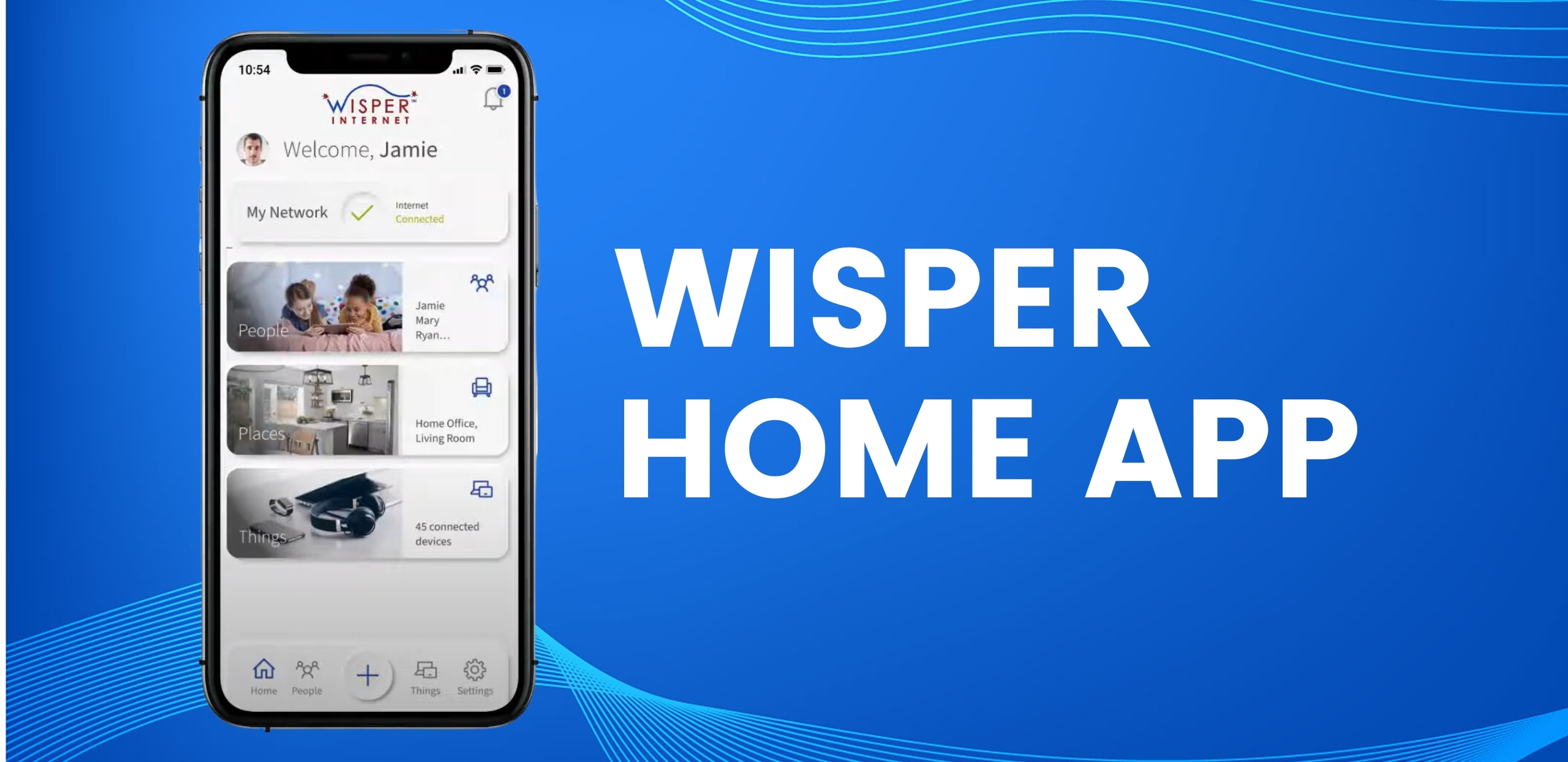How to Use the Wisper Home App to Manage Your Wi-Fi and Protect Your Devices
The Wisper Home App is now live and available for all Wisper Care customers! With this powerful tool, you can manage your Wi-Fi network, set up parental controls, monitor smart devices, block malware threats, and create secure guest networks—all from your phone.
Here’s everything you need to know about getting started and making the most of the features inside the Wisper Home App.
Getting Started with the Wisper Home App
Before or during your Wisper router installation, make sure to download the Wisper Home App from the Apple App Store or Google Play.
Step-by-Step Setup:
-
Create Your Account
-
Open the app and register with your email address.
-
Choose a strong password and enter your basic location details.
-
-
Connect to Your Router
-
Scan the QR Code on your new Wisper router for automatic setup.
-
Or enter manually using the router’s MAC address and serial number (located on the device).
-
-
Set Up Your Network
-
Name your router (to identify it in the app).
-
Choose your Wi-Fi network name (SSID)—this is what your devices will connect to.
-
Create a strong Wi-Fi password (separate from your app login).
-
Once completed, your Wisper Home App is ready to go!
Set Up Parental Controls
Protecting your kids online just got easier. The Wisper Home App allows you to control what specific devices can access—and when.
How to Set Up a Parental Control Profile:
-
Open the sidebar menu and tap Parental Controls.
-
Tap the + icon to create a new profile.
-
Add a name and photo, then select which devices belong to that profile (e.g., your child’s laptop or tablet).
💡 Important: Don’t include the device you use to manage the Wisper Home App!
-
Set time limits, enable device pause, or schedule offline hours.
-
Enable Enhanced Parental Controls under “Enable Applications” to access content filters.
Once enhanced controls are active, you’ll be able to:
-
Filter by website categories, specific applications, or URLs
-
View activity and manage settings right from your dashboard
Built-In Antivirus with ProtectIQ
One of the most powerful tools included in the Wisper Home App is ProtectIQ, a feature that provides real-time malware and antivirus protection for all devices on your network.
What ProtectIQ Does:
-
Scans traffic before it hits your devices
-
Blocks threats automatically—no action needed
-
Sends alerts to your app when suspicious activity is detected
-
Tracks scans and blocked threats in a detailed log
-
Lets you manage a Trusted List for safe items accidentally flagged
This means your smart TVs, laptops, phones, tablets—even smart fridges—are protected by your network, without needing individual software on each device.
Create Secure Guest Networks
Need to give Wi-Fi access to visitors without compromising your privacy? Set up a guest network in just a few taps.
Here’s how:
-
In the app’s main menu, tap Guest Network.
-
Tap the + icon to create a new one.
-
Enter a name (e.g., “Smith Family BBQ”) and set a network name (SSID).
-
Choose a password using AES encryption for added security.
-
Decide whether the network should be:
-
Ongoing (always on)
-
Or active only between specific start/end dates
-
Once created, you can send the login info to your guests right from the app!
Need Help?
If you have any questions while using the Wisper Home App, visit the Wisper YouTube Channel for step-by-step videos. You can also contact our customer support team—we’re happy to walk you through any setup or troubleshooting steps.
Download the Wisper Home App Today!
Take full control of your home Wi-Fi. Protect your kids, your data, and your smart devices—all in one place.